Appearance
Login, Registration, and Enterprise Verification Tutorial
1.Feature Introduction
When users first log in to the FinClip Mini-Program Open Platform, they need to complete the account registration process beforehand. Only after completing the account registration can they use the account to log in to the system.
2.Term Definitions
- Developer Portal: The backend platform for Mini-Program developers and host app managers, focusing on managing their own Mini-Programs and host apps.
- Administration Portal:The management backend for ecosystem platform builders, focusing on viewing and managing all resources within the current ecosystem platform.
3.User Guide
3.1 Log in
When users first log in to the Developer Portal, they will be directed to the login page as shown in the figure below. The login methods displayed on the page include username or email, SMS,third-party authentication,etc. (the specific login methods visible depend on the configuration of the current platform).
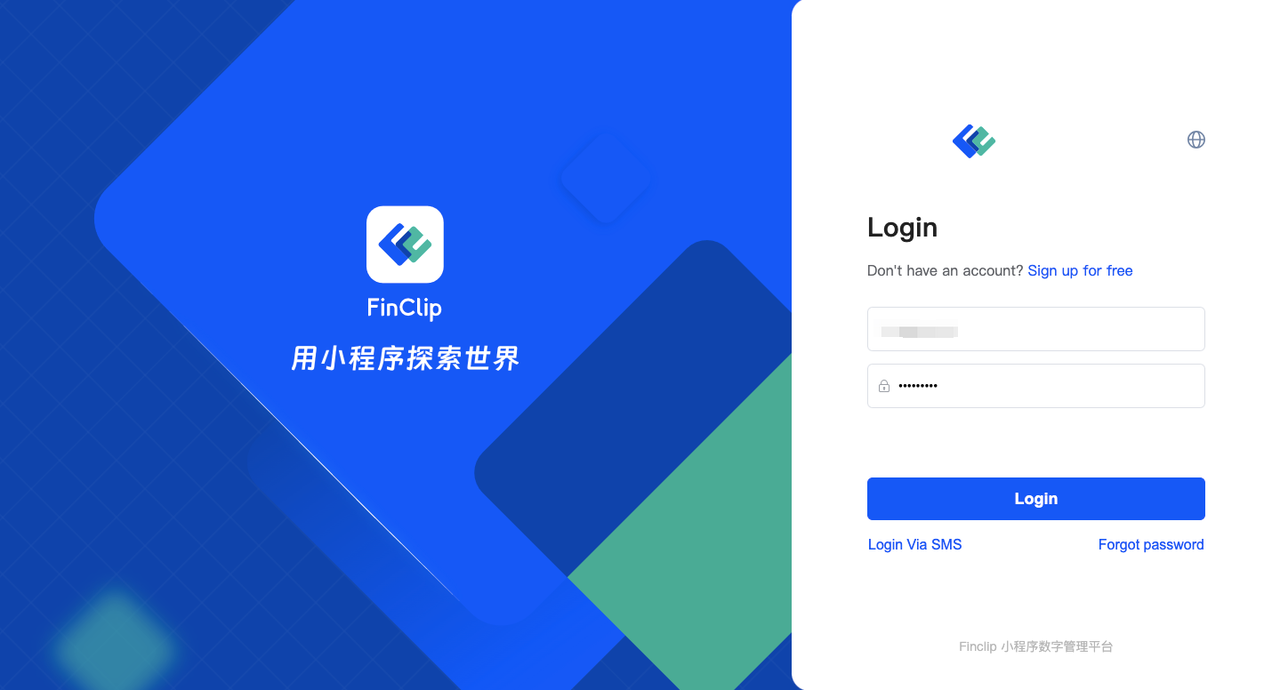
If the current user has joined multiple team organizations, they will see the organization selection page after completing the account information verification, as shown in the figure below. Click on the desired team organization to enter it. After entering, you can also switch to the current organization in the personal center.
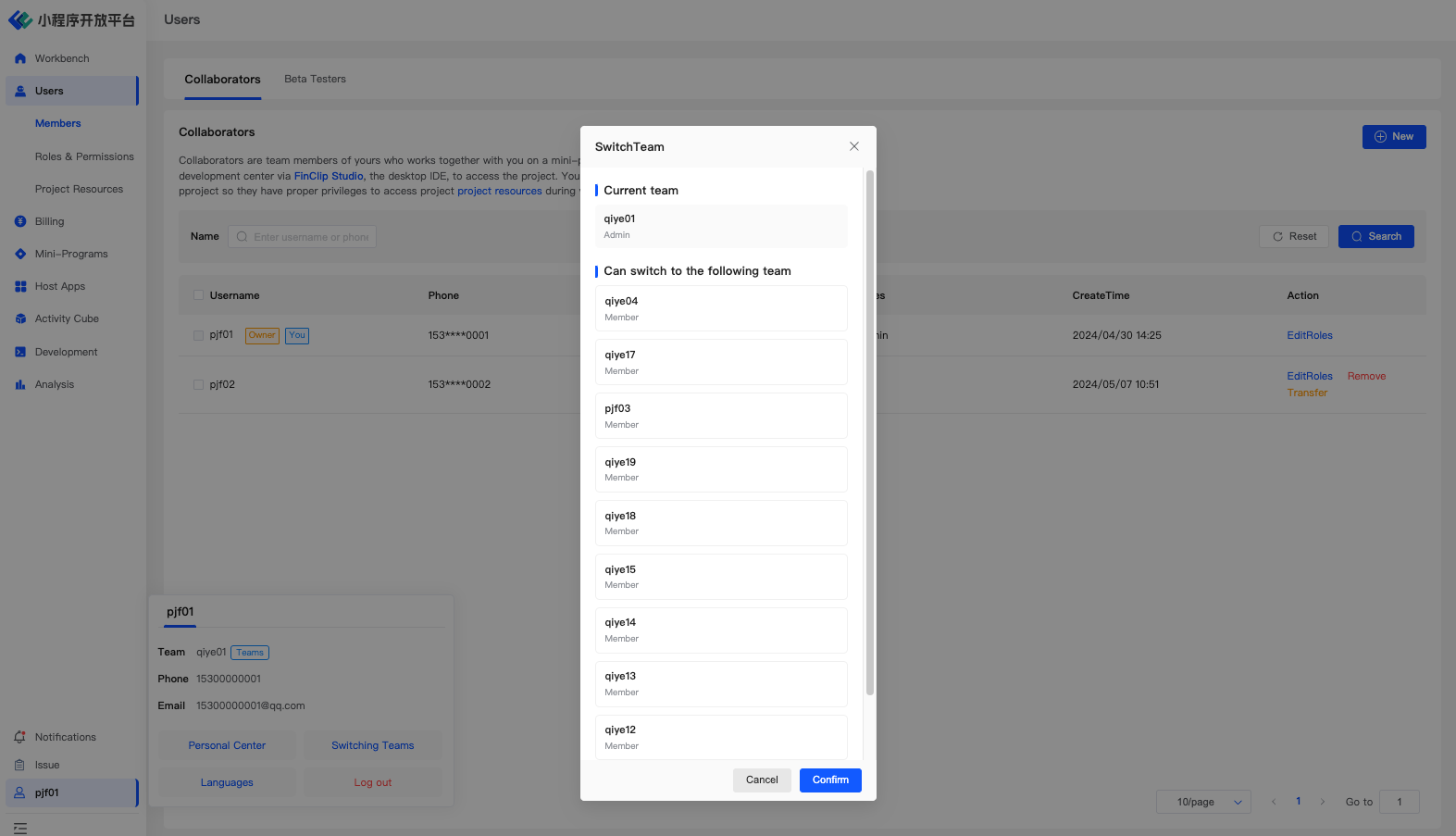
3.2 Registration
If the user has not registered for a platform account before, they need to click the "Register" button on the page. Then, they will be directed to a subsequent page where they need to provide their relevant account information. After completing the registration, they can use the corresponding username and password to log in.
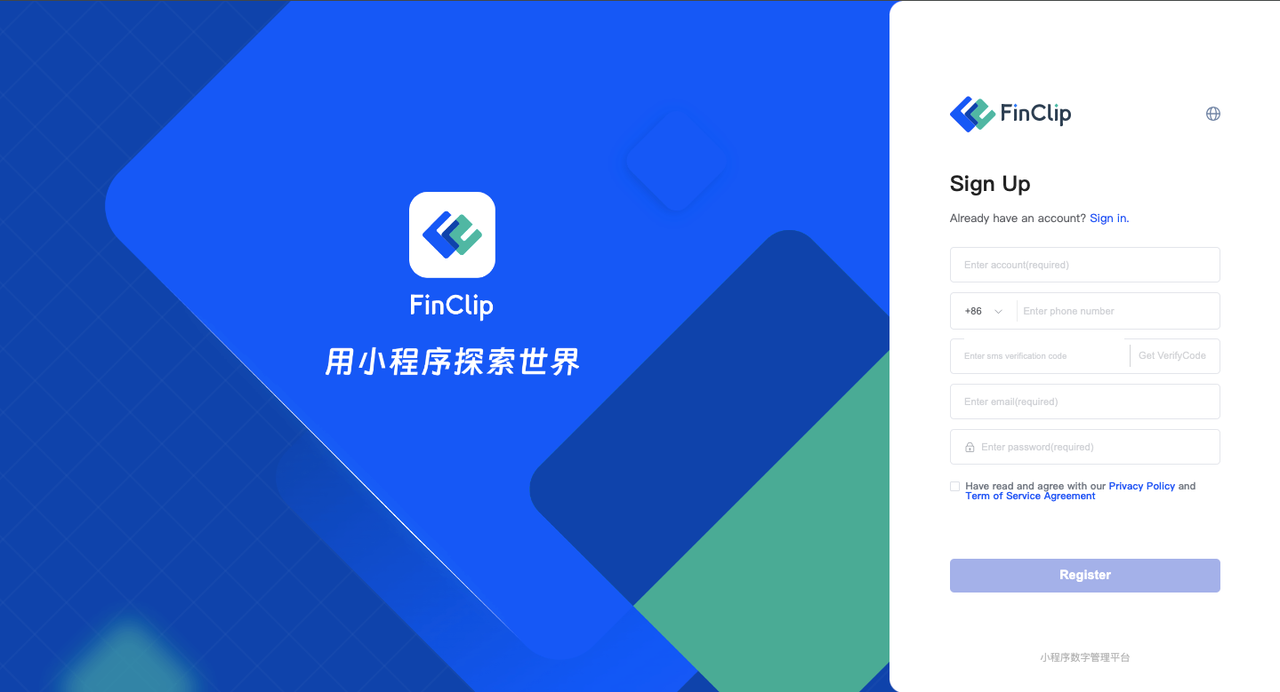
3.3 Password Reset
If users temporarily forgets the password, they can click the "Forgot Password" button on the page. Then, they will be directed to a page where they can reset their password using their registered account. After resetting the password, they can use the new password to log in.
Please note that due to specific differences in different environments, users may need to contact the administrator to reset their password in a private environment.
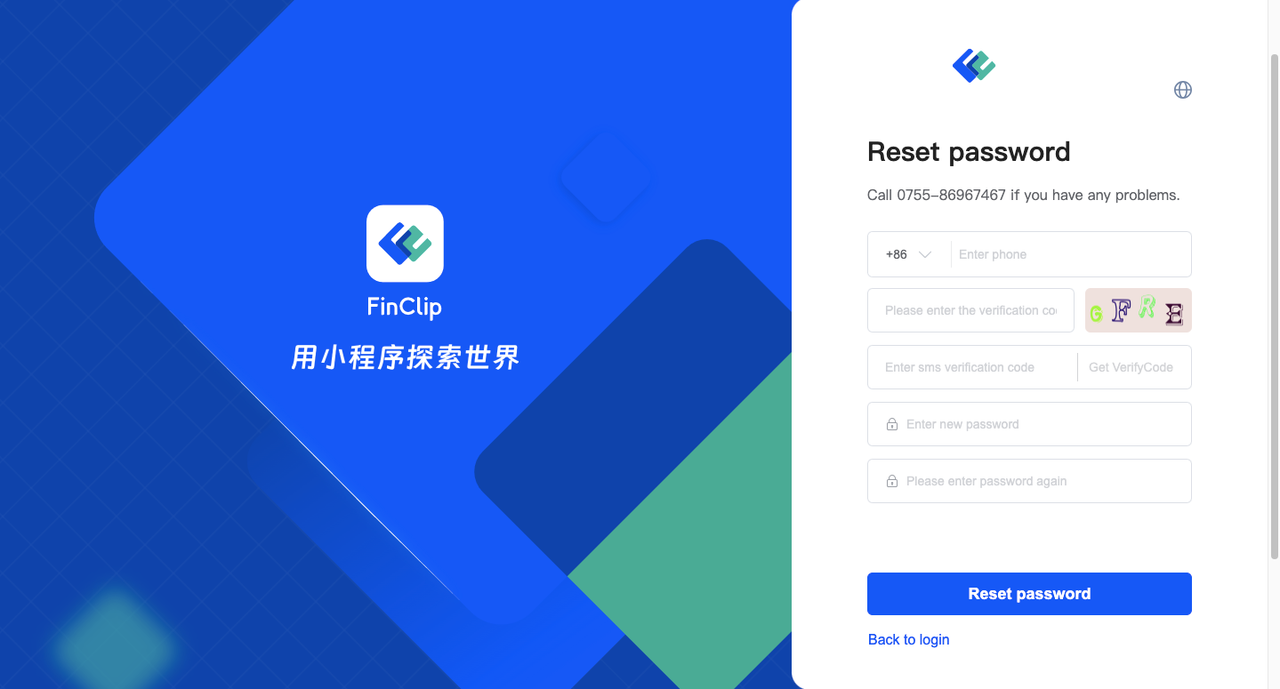
3.4 Enterprise Vertification
Upon completing user registration and logging into the platform, you will enter the FinClip Mini Program Open Platform as an "individual" user. When operating as an individual, you may encounter limitations in certain scenarios, such as team member size restrictions. At this point, you will need to undergo corporate verification, which involves upgrading your current "individual" status to a "corporate" status.
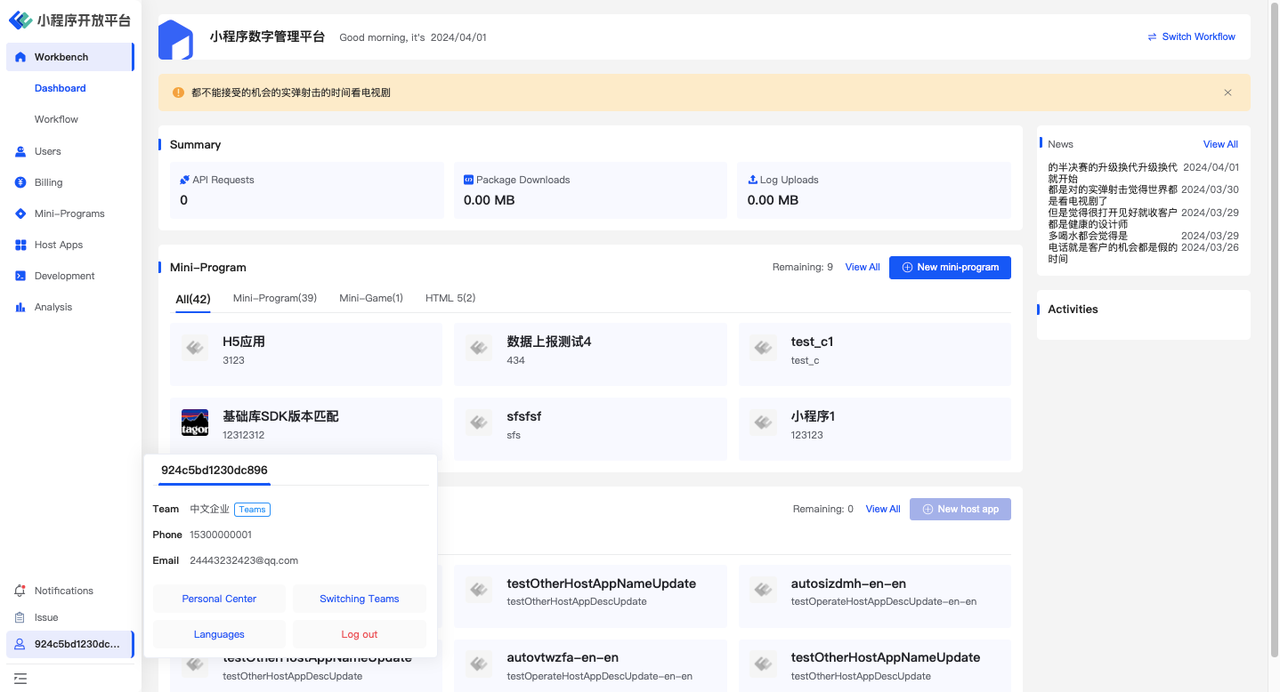
At this point, you will need to click on your personal name in the lower-left corner, and then in the subsequent menu, click the "Change to Corporate Account" button. On the new page, you should provide the necessary corporate information in the respective fields.

After submitting the relevant corporate information, wait for the corporate information to be verified. Once the verification is successful, you can then upgrade the current team to a corporate team.

4.Environment Overview
| Community | SaaS | Enterprise (Annual Subscription or One-time Purchase) | |
|---|---|---|---|
| Login, Registration, and Enterprise Verification | ✅ | ✅ | ✅ |