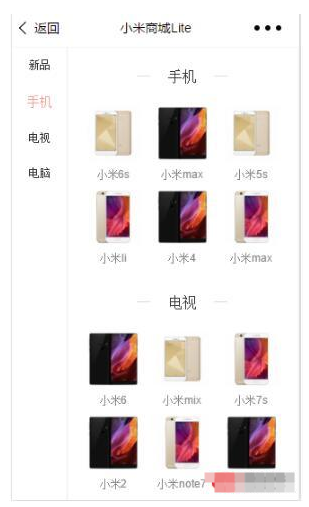Page({
data: {
toView: 'red1',
_click:0,
left: [{ txt: '新品', id: 'new' }, { txt: '手机', id: 'phone' }, { txt: '电视', id: 'mv' }, { txt: '电脑', id: 'computer' }],
right: [
{ txt: '新品', id: 'new',li: [{ src: '../../assets/images/max1.jpg', name: '小米noto' }, { src: '../../assets/images/max1.jpg', name: '小米mix' }, { src: '../../assets/images/max3.jpg', name: '小米5c' }, { src: '../../assets/images/max2.jpg', name: '小米notp' }, { src: '../../assets/images/max2.jpg', name: '小米note5' }, { src: '../../assets/images/max2.jpg', name: '小米6' }]},
{ txt: '手机', id: 'phone',li: [{ src: '../../assets/images/max2.jpg', name: '小米6s' }, { src: '../../assets/images/max3.jpg', name: '小米max' }, { src: '../../assets/images/max2.jpg', name: '小米5s' }, { src: '../../assets/images/max1.jpg', name: '小米li' }, { src: '../../assets/images/max3.jpg', name: '小米4' }, { src: '../../assets/images/max1.jpg', name: '小米max' }]},
{ txt: '电视', id: 'mv', li: [{ src: '../../assets/images/max3.jpg', name: '小米6' }, { src: '../../assets/images/max2.jpg', name: '小米mix' }, { src: '../../assets/images/max1.jpg', name: '小米7s' }, { src: '../../assets/images/max3.jpg', name: '小米2' }, { src: '../../assets/images/max1.jpg', name: '小米note7' }, { src: '../../assets/images/max3.jpg', name: '小米8' }] },
{ txt: '电脑', id: 'computer', li: [{ src: '../../assets/images/max1.jpg', name: '小米2' }, { src: '../../assets/images/max1.jpg', name: '小米mix' }, { src: '../../assets/images/max2.jpg', name: '小米max' }, { src: '../../assets/images/max1.jpg', name: '小米6' }, { src: '../../assets/images/max3.jpg', name: '小米note' }, { src: '../../assets/images/max1.jpg', name: '小米max' }] }]
},
scroll: function (e) {
console.log(e)
},
tap: function (e) {
var j = parseInt(e.currentTarget.dataset.i);
this.setData({
toView: this.data.left[j].id,
_click:j
})
},
})