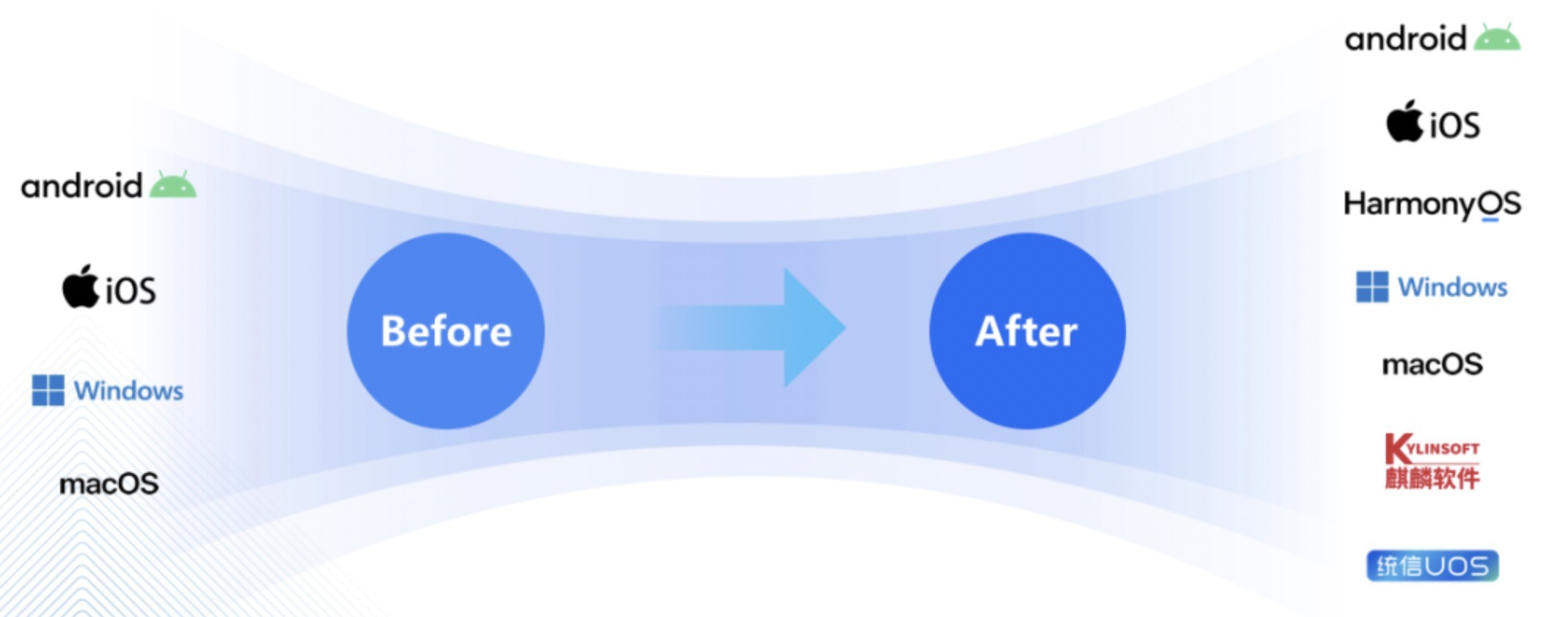<scroll-view scroll-x="true" class="navbar-box">
<block wx:for="{{recordMain}}" wx:for-index="idx" wx:for-item="navItem" wx:key="idx">
<view class="nav-item " data-current="{{idx}}" bindtap="switchNav">
<text class="{{currentTab == idx ? active : }}">{{navItem.title}}</text>
</view>
</block>
</scroll-view>
<swiper style="margin-top:80rpx;height:{{winHeight - 40}}px;" class="tab-box" current="{{currentTab}}" duration="300" data-current="{{idx}}" bindchange="switchTab">
<swiper-item style="height:100%;overflow-y:scroll" wx:for="{{[0,1,2,3,4,5]}}" wx:for-item="tabItem" wx:for-index="idx" wx:key="idx" class="tab-cnetent">
<block wx:for="{{tabContent}}" wx:key=" " bindtap=myOrderDetails>
<!-- 列表 -->
<view class=listBox>
<view class=listTop>
<image src={{item.goodsImg}} class=goodsImg></image>
<view class=infor>
<view class=>
<text class=name>{{item.name}}</text>
<text class=price>¥{{item.price}}</text>
</view>
<view class=>
<text class=choose>{{item.choose}}</text>
<text class=number>×{{item.number}}</text>
</view>
</view>
</view>
<view class=listBottom>
<view>共{{item.number}}件商品,合计:¥{{item.allPrice}}</view>
<view class=status>
<button>查看物流</button>
<button>确认收货</button>
</view>
</view>
</view>
</block>
</swiper-item>
</swiper>